We want to ensure your Ohio State Amazon Web Services (AWS) onboarding experience is positive.
This checklist outlines the three major steps you must take to become part of Ohio State AWS. Learn more about the full service on our Ohio State AWS page. Each step has a series of action items to complete to meet university requirements and ensure a smooth transition.
Prepare to open an account
- Talk with your college or department IT staff and Security Coordinator. These critical resources can support your success in using Ohio State AWS. They can make you aware of any additional requirements your college or department has in place for use of cloud services; help to identify the appropriate security risk controls that need to be put in place for your use case and type of data; and, help determine if a university security risk assessment is required.
NOTE: If you have a 10% more appointment with the Wexner Medical Center, the Medical Center’s risk assessment process must be completed to obtain approval to use AWS for your use case. Contact the Wexner Medical Center Help Desk for assistance. - The university has signed a Business Associate Agreement (BAA) with Amazon to enable researchers within the university who work with S4 data (PHI and RHI) to use Amazon Web Services (AWS). If you are a researcher for the medical center, contact the Wexner Medical Center Help Desk for assistance.
- Under Ohio State's Patient Information and HIPAA Policy, the vast majority of medical data used in research (and outside the electronic medical record) is classified as Research Health Information (RHI), which is not regulated under the Health Insurance Portability and Accountability Act (HIPAA).
- The Office of Technology and Digital Innovation's (OTDI) Digital Security and Trust (DST) team has set up a webpage of RHI-related resources, which can help you properly identify and secure your RHI data.
- Researchers who are planning to use AWS for PHI data storage, which is regulated under HIPAA, should review the university’s PHI and HIPAA policy and the policies of the applicable covered component prior to starting the process in order to implement additional security measures.
- Any researcher that has questions about how to handle PHI or RHI data, or needs help identifying which group their data falls under, can reach out to securemyresearch@osu.edu or their department’s security coordinator for assistance.
- Understand your responsibilities. Ohio State AWS is a shared responsibility service. You must read the Ohio State AWS End User Agreement and make sure your fully understand your responsibilities when using the service. You must accept the End User Agreement terms and conditions when making your request.
- Enroll in BuckeyePass (Duo) if you have not enrolled already. Access to Ohio State AWS uses multi-factor authentication (your Ohio State name.# and password and BuckeyePass).
- Set account access. The name and Ohio State name.# of each of the following people will be needed when you make your request:
- REQUIRED: Designated back-up contact. You must designate a back-up contact who will have access to your account in the event you cannot be reached. Your backup must be a current Ohio State faculty or staff member.
- OPTIONAL: Other Ohio State employees you would like to have access to your account to help on a project, grant or collaboration. Faculty, staff, student employees, graduate students, post docs, and graduate assistants can be added as members to your account. Contractors can be added if they have a sponsored guest account. Members under your account are responsible to follow university policies, AWS policies, and applicable laws.
Required: If you are linking an existing AWS account from aws.amazon.com, you must provide OTDI with the email address you use to log into your AWS account and 12-digit AWS account number (see example below).
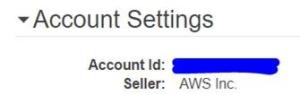
Set a budget and get it approved
- Set a budget so you know your spending limit and can set the appropriate cost budget alerts in AWS. The alerts help you stay below budget. For estimate purposes only, we recommend the following guideline amounts, which depend on how you think you will use AWS:
- Kick the tires to learn more about AWS: Budget $100 to $500 per month
- Target a specific project or grant: Budget $1,000 - $5,000 per month
- Review your AWS billing invoices (if you have an existing AWS account) to assess past spending
- Ohio State bills AWS charges only to university billing accounts. So, once you’ve determined a budget, begin a purchase request by submitting a Workday requisition for approval from your college or department. Log in to Workday to create a requisition, choose "Edit Details" and select "Non-Catalog Request" under Requisition Type. Choose "Request Non-Catalog Items" from the menu on the right, then follow the instructions that our training department has posted on the Administrative Resource Center for help (login required).
- Description: Ohio State AWS Subscription
- Spend Category: Do Not Know (SC99999)
- A toggle button allows you to choose Goods or Service. Choose "Service"
- Under "Other Details to Add" please set the Supplier/Vendor to OTDI - Telecommunications and Networking
- Leave "Supplier Contract" and "Supplier Item Identified" blank.
- Price: Enter the estimated spend for the entire fiscal year. Price cannot be 0, but you can estimate the spend and adjust it later. Use the budget you developed (in step 1, "Set a budget and get it approved") to estimate required budget numbers for the Workday requisition. You will be required to create a new Workday requisition each fiscal year to meet university budget and planning requirements.
The submitted request will follow your college or department’s normal approval process. OTDI has no control over how long the approval process within your department or college may take to complete. Write down and save the approved Workday requisition number; you’ll need it for the "Make your request" step.
Make your request
After these preparations, you are ready to make your request!
- Visit go.osu.edu/awsrequests
- Log in using your Ohio State name.# and password (if prompted)
- Complete the appropriate request form.
- Click "Order Now" (upper right corner of page) to confirm.
- Click "Checkout" to send your request to OTDI
- You will receive an email notification with your ticket number.
Within 3 - 5 business days, you will receive a welcome email from OTDI with instructions on how to access your Ohio State AWS account and other important service details. If you do not receive a welcome email, please check the spam folder in your university email box or contact the IT Service Desk at 614-688-4357.