Microsoft is enabling a new feature called “Offline Mode” that will allow you to continue working with the OneDrive web app in your browser, OneDrive PWA (Progressive Web App), or Microsoft Teams even when you are offline. This update will be made to OneDrive on Windows and for macOS devices running the OneDrive sync app.
This feature will begin gradually rolling out, so you may see it implemented in your account as soon as mid-December 2023, through the roll-out completion in early February 2024.
Offline Mode will be "on" by default, and will give you the ability to view, rename, move, copy files, and create new folders when offline. You will be able to open your files that are available offline on your device in their native app (Word, Excel, PowerPoint, etc.) directly from inside OneDrive on the web.
Convenience Versus Risk
OTDI strongly suggests disabling this feature due the way it is currently implemented. We are asking Ohio State IT administrators to disable the feature on all university machines.
Offline Mode works by installing a local web server that handles the operations performed on files in OneDrive for the web. This web server creates an additional security exposure. Disabling Offline Mode will cover that exposure.
If you use the OneDrive web app on your personal computer, you will want to weigh the convenience of offline mode against that possible risk.
How to Disable Offline Mode
IT Administrators can use the following articles to disable on their managed machines IT Admins - Use OneDrive policies to control sync settings - SharePoint in Microsoft 365 | Microsoft Learn (Windows) and Deploy and configure the OneDrive sync app for Mac - SharePoint in Microsoft 365 | Microsoft Learn (macOS).
On personal devices you can take the following steps to disable OneDrive for Web offline mode:
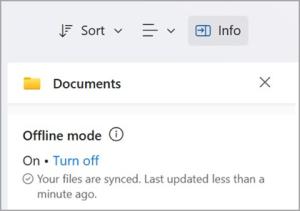
- To turn off Offline mode navigate to "My files" view in OneDrive on the Web.
- Expand the info pane by selecting the "Info" button.
- Select "Turn off" to turn off Offline mode.(see screenshot, left).
- You will be presented with a confirmation dialog, at which point you can proceed with turning off offline mode or cancelling.
- After you turn off Offline mode, the next time you open OneDrive for web you will no longer see the Offline mode icon in the upper right of the page and when you’re offline.
Get Help
If you need help, the IT Service Desk is available to support you 24/7. Request IT support online or call the Service Desk at 614-688-4357 (HELP).