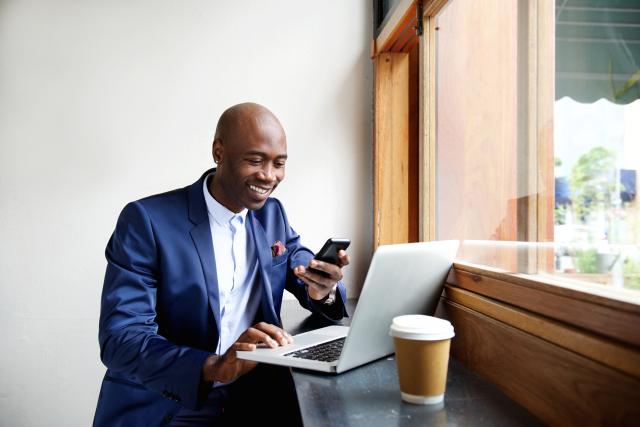
The Shared Directory and Endpoint Services (SDES) project transitions users to the new OSUAD domain, improving security and simplifying device management.
How Long Should Migration Take?
If you are currently migrating your devices from the old domain to the new OSUAD domain – which means you cannot use the device right now – you should only be waiting about 30-60 minutes. If it is taking longer, contact the IT Service Desk.
What Migration Involves
The migration takes place in two main steps The first is the Configuration Manager, which you have already migrated to successfully. Active Directory migration is the next step.
Active Directory (AD) migration—you must initiate this step when you are ready
- Your device moves from the old domain to the OSUAD domain.
- Takes 30–60 minutes. You won’t be able to use your device during this time.
- Expect multiple automatic restarts.
- Do not sign in until you see a completion message.
Tips for a Smooth Migration
- Log in to the Administrative Resource Center for step-by-step instructions with screen shots.
- Save your work beforehand.
- Plug in your device.
- Start the migration during business hours when support is available.
Take Advantage of Post Migration Benefits
After completing the SDES AD Migration, participants can take advantage of new features and improved security:
- Chrome Single Sign-On Plug-In
- Installed automatically to simplify sign-ins with a Microsoft work or school account.
- Can be disabled if preferred.
- Windows Hello for Business
- Sign in using biometrics (face or fingerprint recognition) or a device-specific PIN instead of a password.Read more about how PINs keep your account secure.
- Provides a more secure and seamless sign-in experience.
Set up Windows Hello for Business
Visit Microsoft’s support site to view instructions on how to set up Windows Hello for Business. Please note that some devices do not have biometric capabilities and will only be able to use a PIN for Windows Hello for Business. When you reach the Sign-in Options portion of the instructions, your device will note if you do not have biometric capabilities.
- Register Your Device for Duo: Windows Hello for Business can be used for BuckeyePass (Duo). Once you have set up Windows Hello for Business, you can log into the Administrative Resource Center (ARC) and follow these instructions to register your Windows Hello for Business compatible device with Duo. Once set up, this will eliminate the need to use phone applications or text message-based codes to log into Duo/BuckeyePass secured websites. You can simply use your biometric data or PIN.
- Chrome User? The Microsoft Single Sign On Plug-in is automatically installed: Simplify your sign-in experience when using your Microsoft work or school account in Chrome by using the Microsoft Single Sign On plug-in. If you find the plugin disruptive, open your Chrome web browser and Disable the Microsoft Single Sign On Extension.
- Register for Windows Hello for Business: One of the benefits of completing the Shared Directory and Endpoint Services (SDES) migration is being able to use Windows Hello for Business. Windows Hello for Business is an authentication technology that allows users to sign in to their Windows devices using biometric identifiers (facial and fingerprint recognition), or a per-computer-PIN, instead of a traditional password. This simultaneously creates a more secure and simple sign-in experience.
Benefits Recap
| Feature | Benefit |
|---|---|
| New Domain (OSUAD) | Improved security and management |
| Monthly Patching | Regular updates with flexible install window |
| Chrome SSO Plug-In | Easier sign-ins |
| Windows Hello for Business | Password-free, secure authentication |
| Duo Integration | No more phone/text codes |