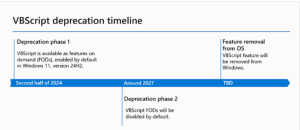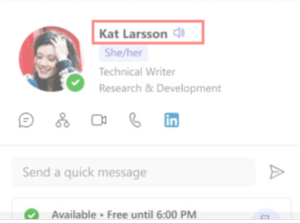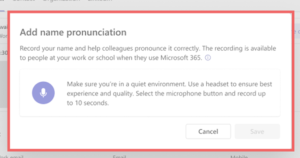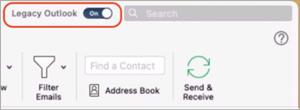New Microsoft 365 Features this Summer
Beth Varcho
|
June 3, 2025
Microsoft enhancements coming this summer include enhanced security features, improved collaboration tools, AI-powered insights, streamlined user interface and expanded integration options. If you currently have access to Microsoft Project into one platform, learn more about changes that will retire Microsoft Project and give you access to Microsoft Planner. You can expect a more seamless and secure experience across all Microsoft 365 applications.
Microsoft Teams Updates
New Microsoft Teams User Interface
Starting in June 2025, Microsoft is changing the Teams user interface to enhance collaboration, streamline communication, and improve overall user experience. This rollout will be completed by July 2025, ensuring that all users have access to the new features and improvements. Microsoft has posted details on the new interface end-customization steps online.
In addition to a faster-loading interface that is easier to navigate, changes include new ways to organize tasks, channels, and project boards to fit your needs.
- Capability to create custom sections for projects, topics, or any subject to organize channels and chats more effectively
- A new chat and channels experience that consolidates all chats, teams, and channels into one place, making it easier to keep track of conversations.
- Choice between a combined view or separate for Chat and Teams.
- A new @mention view that gathers all messages directed at the user into a single interactive list.
- New filters such as "Unread," "Chat," "Channels," "Meetings," and "Muted" help users efficiently manage and prioritize messages.
WHEN: Rollout will start June 2025 and be completed by the end of July 2025
Retirement of Classic Teams Client
Classic Teams will be unavailable starting July 1. Anyone still using Classic Teams will need to upgrade to the new Teams app or use Teams on the web to avoid disruptions. New Teams was released in February 2024, as announced in our “New Microsoft Teams Available February 1” article. People using the Classic Teams will see in-app dialog messages informing them that the client is no longer supported. These dialogs can be dismissed but will reappear periodically. Microsoft will switch all users to the new Teams experience in July.
WHEN: You will no longer be able to use Classic Teams client beginning July 1, 2025.
Send Message to Teams Meetings Attendees in the Meeting Lobby
Meeting organizers and co-organizers will be able to send one-way messages to attendees in the meeting lobby using the Lobby chat. The Lobby chat is intended to optimize the lobby experience for all participants, ensuring that organizers are better equipped to run external meetings and external attendees are well informed about the meeting when it begins.
HOW TO: As the organizer or co-organizer, you will see a notification when attendees are waiting in the lobby. You can open Lobby Chat by clicking on the notification or by going to the participants panel and selecting the lobby. You will see the option to send messages to the attendees in the lobby Type your message in the chat box and send it. Attendees in the lobby will receive your message but won't be able to respond.
WHEN: Rollout will be completed by the end of July 2025.
"Shared" Tab in Teams Channels will have New Capabilities
In channels in Microsoft Teams, the Files tab will be renamed to the Shared tab to enable users to view content shared in posts and content in one place. Note: The Shared tab in chats will not be affected by this change. This change will provide a unified view of all content shared both in posts and in the channel's document library. This means you can easily access both types of content in one place. There will be two subtabs, indicating whether the content was shared “in posts” or “in library.”
WHEN: Rollout will be completed by the end of June 2025.
New Calendar Experience shared between Outlook and Teams
The Calendar experience is being enhanced with New Calendar, which aims to provide a single, modern, intelligent, and coherent calendar for both Microsoft Teams and Microsoft Outlook users. Users will be able to opt-in to this new experience in Teams by toggling to the New Calendar interface.
Features included in New Calendar include:
- Advanced calendar features: A new command bar in Teams moves the actions you use most often the right side for easier access. It also hid the items you don’t use as often for a cleaner interface. Users can also access new capabilities such as Meet Now and Join with ID. Other new features include filters, month view, split view, customizable time scales, saved views, sharing options, printing capabilities, and personalized calendar settings.
- Enhanced meeting creation: Create meetings quickly from the calendar's quick view or the new scheduling form, with improved options and a refreshed look.
- Peak view experience: Access materials meeting directly from the calendar, such as notes, chat messages, files, and attachments, including a recap of completed meetings.
- Weather integration: View weather information for your current location in the calendar.
- Work plan integration: Specify work locations and check for teammates' availability in the office with the integration of Microsoft Places.
- Place Finder: Use Place Finder to switch between rooms and view different room capabilities when creating new events.
- Pop-out experience: Right-click the Calendar icon to pop out the calendar for more efficient multitasking.
HOW TO: To try the New Calendar, go to Calendar app in Teams and select the New Calendar toggle in the top right of the Calendar.
WHEN: Rollout will be completed by the end of June 2025 (originally planned for January 2025).
Teams Calling: Call Waiting Beep
Microsoft Teams will soon add the Call Waiting Beep phone feature to let the user know there is an incoming call when they are busy. The beep will provide a less intrusive experience when a user is in a call and a second call comes in. A beep tone will play every 5 seconds for the duration of an incoming call ringing.
HOW TO: To enable this experience on Desktop, users must turn on the Setting within the Teams Settings > Notifications and activity > Play sounds while I’m busy or in a meeting.
On Teams Mobile app client, Call Waiting Beep is the default experience. When a user is in a Teams Call and is receiving a second incoming call, they will receive this functionality. Call Waiting Beep will be supported on iOS and Android devices.
WHEN: Roll out will complete by end of June 2025.
General Updates
Retirement of Microsoft Project for the Web and Project in Teams
The new Microsoft Planner for the web (https://planner.cloud.microsoft) brings together the simplicity of Microsoft To Do, the collaboration of Planner, and the advanced capabilities of Microsoft Project into one platform. Planner for the web offers a comprehensive and scalable solution, whether users are managing individual tasks or overseeing professional-grade projects. All users with an existing Project for the web license will have access to Planner. (A Microsoft Teams license is also required to use Planner in Teams.)
Starting early August 2025, Microsoft will retire Project for the web and will redirect its users to Planner for the web and Planner for Teams, for a smooth transition. Premium plans for Project for the web automatically will be available in Planner, ensuring users experience a seamless migration without losing any data.
Microsoft will add these capabilities to Planner before the redirect goes into effect:
- Users will be able view and manage non-default environment plans in Planner.
- Microsoft will rename Project Power app to Planner power app (and the button to open the plan in Project will be replaced with a button to open the plan in Planner).
- Tenants with only Project licenses will be able to access basic plan functionality in Planner.
User experience in Project and Roadmap for the web and Teams:
- When launching Project for the web or Roadmap for the web, users will see a page directing them to open Planner for the web, they will not be able to dismiss this screen or use Project or Roadmap for the web.
- Existing Project tabs in Teams will no longer open the associated project, and instead will show users a page to inform them to re-pin their tab using the Planner tab for Teams
- Existing Roadmap tabs in Teams will no longer open the associated roadmap, and instead will show a page directing users to the Planner app in Teams
- Users will no longer have access to view or create Roadmaps in Project for the web, but their Roadmap data will remain in Dataverse
- Microsoft will remove the Project tab and Roadmap tab apps from the Teams app store.
WHEN: this feature will roll out in August 2025.
Prepare for Retirement of VBScript in August 2027
Microsoft has announced that VBScript in Windows is being deprecated and is in its first deprecation phase, available through features on demand (FODs) and enabled by default on Windows 11, version 24H2. If you have any applications or scripts that relies on VBScript, you need to identify and remediate it before the next deprecation phase. In phase 2 VBScript will be disabled by default in Windows. Phase 3 the VBScript feature will be removed from Windows at a later date that has not yet been set.
For more details refer to VBScript deprecation: Timelines and next steps and VBScript deprecation: Detection strategies for Windows.
WHEN: Phase 1 now, Phase 2 August 2027, Phase 3 TBD.
Retirement of Legacy Outlook for Mac
As technology evolves, so must our tools to maintain efficiency, security, and user satisfaction. Microsoft launched a new Outlook for Mac client in 2019 and is discontinuing the legacy version this year. After October 2025, you will no longer be able to use legacy Outlook for Mac client and must switch to the new Outlook for Mac client.
HOW TO: Switch from Legacy Outlook to the new Outlook for Mac client by opening Outlook for Mac and selecting the toggle to turn off the Legacy Outlook switch.
If your version of Outlook doesn't include a toggle, contact your IT support team for assistance.
WHEN: Legacy Outlook for Mac client will be retired October 2025.
New Outlook for Windows Not Supported
Currently the New Outlook for Windows is available for use, but it is not Ohio State’s supported version. We are not supporting this new version because the application is still missing features and has issues that Microsoft needs to work through before we can fully adopt the software.
HOW TO: For more details, log in to the Administrative Resource Center to read more in the New Outlook for Windows article.
WHEN: The New Outlook for Windows is available for use now, but it is not Ohio State’s supported version
New Outlook for Windows Name Change
The installed name for new Microsoft Outlook for Windows will change from "Outlook (new)" to "Outlook.” The name of Outlook (classic) will not change.
HOW TO: For more details, log in to the Administrative Resource Center to read more in the New Outlook for Windows article.
WHEN: The name change was complete at end of February 2025.
Retirement of Microsoft Store installation for Microsoft 365 Apps
The ability to install Microsoft 365 apps (Word, Excel, PowerPoint, etc.) using the Microsoft Store is ending. New feature updates will stop after October 2025 and security updates will end in December 2026. We recommend upgrading to the Click-to-Run installation type for Microsoft 365 Apps.
HOW TO: For more details refer to Microsoft Store Installation Type end of support for Microsoft 365 Apps.
WHEN: October 2025.
Support Retires for 32-bit Microsoft 365 Apps on Windows Arm-based PCs
Microsoft is retiring support for the 32-bit edition of Microsoft 365 apps for Microsoft Windows Arm-based devices. New feature updates will stop in October 2025 and security updates will end in December 2026. We recommend upgrading to the 64-bit edition for Microsoft 365 Apps.
HOW TO: For more details refer to 32-bit Windows Arm-based devices end of support for Microsoft 365 Apps.
WHEN: October 2025
Name Pronunciation Feature
A new name pronunciation feature is coming to the profile card in Microsoft Teams and Microsoft Outlook. This new feature will help to prevent the incorrect pronunciation of a person’s name. People can record and share the correct pronunciation of their name on their profile card. With a click, users can play and listen to name pronunciations recorded by their colleagues.
HOW TO: To open a profile card in Outlook, double-click a name in the To or From field in any sent or received email.
To open your profile card in Teams, select your profile photo in the upper right corner of the screen, and then select your name.
To listen to a colleague's recorded pronunciation, select the speaker icon on their profile card:
To record the pronunciation of a name, open your profile card in Outlook or Teams, and select the microphone icon:
WHEN: Roll out will complete by end of June 2025
Copilot Updates
M365 Copilot Chat Updated Link Safety
M365 Copilot Chat will integrate with SafeLinks in Defender for Office 365 to provide time-of-click URL protection for the hyperlinks included in its chat responses.
HOW TO: Users do not need to take any action to benefit from this feature.
WHEN: This feature is already in place.
Microsoft 365 Copilot Release Notes Page
A new centralized Microsoft 365 Copilot release notes page is now available, consolidating all Copilot-related updates across various platforms. It includes platform-specific filters and is updated bi-weekly. People can bookmark, share, review, and provide feedback on the page for better planning and awareness of Copilot updates.
HOW TO: Microsoft 365 Copilot release notes link.
WHEN: This feature is already in place.