Review Shared Content Permissions for External Guests
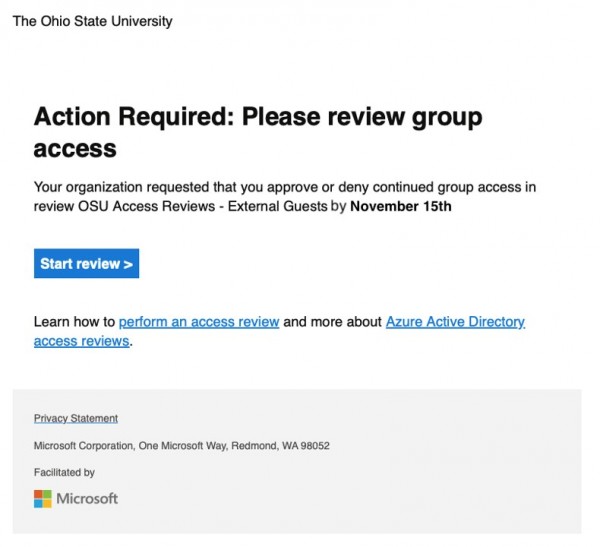
Ohio State’s Access Review policy requires all Microsoft 365 Teams and Group owners to perform an annual review of any External Guest members.
Each year, an email is sent to owners who have shared content with external guests to confirm their access is updated on a regular basis. This ensures users external to the university who have worked or are working with the university have the appropriate access to Ohio State data.
This process uses the Microsoft access review system, so users can refer to the the Administrative Resource Center for instructions detailing how to review accounts.
Here is what to expect:
- Annual Access Review notifications starting Wednesday, Nov. 1, 2023. Teams and Group owners will have 2 weeks to complete the access review.
- Look for email notifications from this Microsoft Azure email address: azure-noreply@microsoft.com.
- The subject will be “Action required: Review access to the Team/Group.”
- Click the Start review link to open the access review.
- This review is to review the access of users external to the university – for example, users like: alice@indiana.edu, bob@gmail.com or sarah.michelle.gellar@osumc.edu. University Sponsored Guests are excluded from review, as they are considered internal accounts.
- You may also perform an access review manually at any time by signing in to the My Access portal at go.osu.edu/MicrosoftMyAccess.
- Please perform the required Access Review for your Team’s guest users, approving or denying access as appropriate. You may also consider the system recommended action generated based on the guest user's last 30 days sign-in activity. Please note:
- If a user is denied access, they are not removed immediately. They are removed from the Group/Team when the review period has ended.
- If there are multiple reviewers, the last submitted response is recorded.
Get Help
If you need resources to help you use Teams more efficiently, visit the Administrative Resource Center and choose the Teams icon (university log in required). The IT Service Desk is available to support you 24/7. Request IT support online or call Service Desk at 614-688-4357 (HELP).
