New Ways to Use BuckeyePass
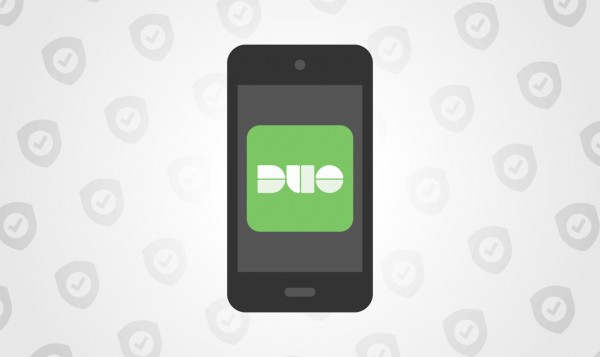
BuckeyePass, powered by Duo Security, is Ohio State’s method of multi-factor authentication (MFA), assisting in keeping our systems safe and helping us stay ahead of security threats. New passkey authentication methods are now available, making it easier than ever to access the systems you need.
Passkeys offer faster, easier, and more secure sign-ins to our systems protected by BuckeyePass. When asked to sign-in to an app or website using a passkey, you approve the sign-in with the same biometric or PIN that you would use to unlock your device (phone or computer).
Passkey authentication methods in BuckeyePass now include:
- Apple Face ID
- Apple Touch ID on iPhones and iPads
- Android Passkey with fingerprint or face recognition
- Windows Hello
These MFA options join the previously available authentication methods that include:
- Mobile Push
- Mobile Passcodes
- Hardware tokens that provide one-time passcodes
- Apple Touch ID on MacBooks
- YubiKey and other security keys
- One-time passcodes via text message
How can I use these new authentication methods?
To enable these new authentication methods, go to Buckeyepass.osu.edu and click “Register and Manage Devices” to access the device enrollment portal. This portal must be accessed on a device that is compatible with and has enabled the authentication method you are trying to add. For example, to add Face ID you will need to log in to the device enrollment portal from an iPhone or iPad that has Face ID enabled.
You can learn more about authentication options on BuckeyePass website. Those needing additional assistance can view the Adding a Device and Authenticating with BuckeyePass job aids, or reach out to the IT Service Desk at go.osu.edu/it or 614-688-4357 (HELP).
